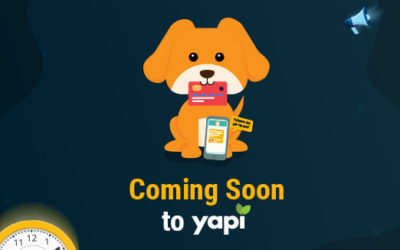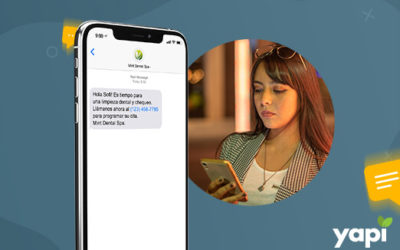You can hover over any alert to see more information. For example, the allergy alert is in the form of a red dot. Hover over the red dot and you will see what the patient is allergic to.
Alerts can be automated or manual. Automated alerts are created when YAPI scans the patient’s record looking for specific information such as allergies and medical history. The meaning of some of the most common automated alerts is described below.
Common YAPI Automated Alerts
Red cross = medical alert
Green money sign = the patient has an existing balance
Capsule = medication (hover and see all of the patient’s medications)
Yellow flag = appointment notes
Yellow form = team huddle notes
Birthday icon = patient’s birthday
Shadow = no photo on file (take one today!)
Gold star = patient has responded to surveys
Green recycling sign = patient is due for cleaning at a later time or does not have an appointment
Red heart = patient has given the office a good review
Red dot = patient allergies
Green dot = a patient’s “speed pass” to checkout
Exclamation = patient has missing information
Crown = this is a new patient!
The green recycling sign is especially useful in helping to fill any open hygiene spots with patients that are already in the office. Also, take note of the timer alerts that will show you if a patient has been waiting for too long.
Manual alerts are those that YAPI users can customize and add on their own. It can be made permanent on the patient’s file or remain for only the current visit. This is a great way to alert the staff of patient preferences or the patient’s state of mind. For instance, it can be good to know if the patient is nervous so that the staff can do their best to make them feel extra relaxed.
To add a custom alert, simply click on the red button. Choose the alert type and include any notes. These alerts can be added at any time, even if the patient is not in the office. Maybe the scheduler learns during a phone confirmation that the patient needs to be somewhere right after the appointment. They can make a note to alert the staff of this request so that they can be taken in as soon as they get there.
Be sure to make the most of your YAPI by knowing the meaning of the alerts at a glance and by creating your own.