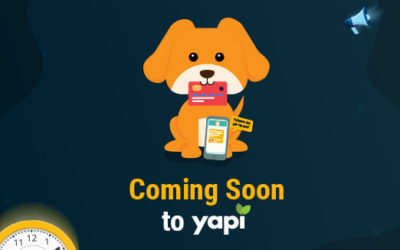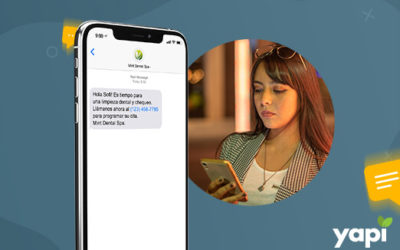Keeping an accurate record of prescription and over-the-counter medications that patients take as well as regularly updating their records is vital to safe dental care delivery. Maintaining such record, however, can be challenging as patients often change medications, forget to list them or simply misspell confusing drug names.
Fortunately, with YAPI and Open Dental you can manage this task successfully. This article is intended to offer some best practices for creating and managing your Medication Master List in Open Dental and adding medications to the patient chart from YAPI.
Creating Your Medication Master List in Open Dental
The first step is to create your Medication Master List in Open Dental. Putting together a complete and inclusive list may be a tedious process. So if you are new to Open Dental or just don’t have a comprehensive list, give us a call. We can help you create a concise list with little effort.
If you already have a list, you may need to clean it up first to avoid showing misspelled, unnecessary or duplicate medications. You can use the Merge Medications tool to remove duplicate drugs, combine generic and brand formulations or merge misspelled medications with correctly spelled variants.
Your Master List should only contain the most common medications you want to use to avoid creating a long and unmanageable list. Once you painstakingly assemble your list, avoid adding new medications to it unless necessary. Instead, create an “Other” option to keep track of medications that are not on your list.
Open Dental allows you to add notes for each medication and the notes field can be used to specify the name of the drug for each patient. Anything a patient enters that is not found on your set list can be either matched to another drug, such as a generic formulation of a brand name drug or classified as “Other” and annotated. Doing so will keep your Medication Master List tidy.
Are you finished setting up your Master List?! You are now ready to use YAPI to allow your patients to record their medications on health history forms.
Allow Patients to Record Their Medications on YAPI Forms
With YAPI, your patients can select their medications from a list that is pulled directly from Open Dental. This way, your available selections in YAPI are the same as what you already have in Open Dental. If patients don’t find their medication on the list, they can add it in a separate field.
It’s important for patients to select their medications from a list rather than type them out because it reduces errors and misspellings. With the sheer number of different medications on the market, generic formulations and complicated spellings, patients don’t always record their medications accurately. Thus, the ability to select from a preset medication list is the most reliable method.
Using the Scrollable Popup to Locate Medications
To make the process of selecting medications easier, YAPI has created a “scrollable popup” featuring an alphabetical index that allows patients to locate their medications quickly.
To initiate the scrollable popup on the iPad, tap on the form where it says, “Select medications, pills or drugs you are currently taking.” A popup screen will appear with medications arranged in alphabetical order. On the right-hand side, there is an index containing all 26 characters. Patients can tap on a letter to go directly to the name group that starts with that letter. This system is intuitive and user-friendly.

Patients will tap the name of the medication(s) they are taking. A green checkmark will appear to show they have selected it. As they continue to scroll, the checkmark will remain next to each of their selections. When they finish choosing their medications, they must click Save.

After saving, all chosen medications will appear below the question. If patients notice they forgot one, they can tap to open the popup window once again and find the missing medication. Their previously selected choices will show at the top with green checkmarks as a reminder.
The quick video below provides an overview of the process. Note that there is an option in configuration to add a “Close” button to the top left of the popup box. This setting only allows patients to dismiss the box if they tap “Save” or “Close,” preventing them from accidentally tapping out of it before saving their selection.
Patient Medications Not Found on Your Master List
Patients can type the name of any medications they didn’t find on the list into the next field where it says, “Please specify other medications, pills or drugs not listed above.”
YAPI will try to match these medications to the ones on your Open Dental list. If YAPI is unable to match them, these medications will be displayed in a pink box at the bottom of the screen.

There are several ways in which you can now handle these medications.
- First, check to see if the patient missed a medication on the list or misspelled the name. If so, you can match these medications with those already on the list.
- Then, you will need to decide what to do with the medications that cannot be matched to those on your list.
The first option is to add the unmatched medications to your list in Open Dental. If you are confident that you want to add the medication to the list, click on the yellow warning sign in the upper-right corner of the pink box and select “Add as a New Medication to Open Dental.” The medication will then be added to your Open Dental medications list.
Please keep in mind that we don’t recommend this option because patients will frequently enter in “other” medications that are rare, misspelled or already on your list under a different name. There are other ways to handle these uncommon and misspelled medications.
To avoid these items from being added to your list in Open Dental, use the “Other” category to document them in the chart.
With one click, you can quickly add these medications to the “Other” group. To do this, click on the yellow warning sign in the upper-right corner of the pink box and select “Copy to Other.” Use the “notes” field to specify the name or dosage of this medication.
Alternatively, you can match these medications to “Other” categories that you have created or another medication. For example, if a patient entered in a medication that is already on your list under a generic name, you can match this brand medication to an existing generic formulation on your list. To do so, highlight the medication in question, and use the cut and paste feature to add the new medication as a note to the correct generic drug.
How to Activate the Scrollable Popup Feature in YAPI
To enable the scrollable popup feature, you will need to update your YAPI mobile to 4.7.5 or higher, YAPI to 1.4.103 or higher and OD plugin to 1.9.5. Then, configure your medical history form. Please give us a call if you have any questions or concerns.