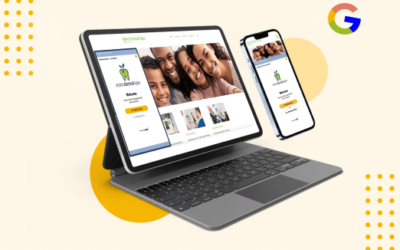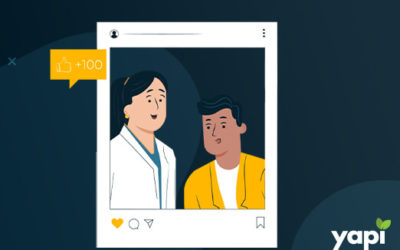You already know that it’s important to respond to online reviews. Your response not only speaks to the reviewer – it sends a message to anyone else who sees the review. And since your online profile is often where people go to find information about your practice, think of your response as a direct interaction with potential patients!
Responding to reviews quickly makes your practice look good and helps you manage any potential negative feedback. But how do you know when you get a new review? It seems tedious to have to log onto your profile each day to monitor. You are busy and days could go by before you realize you forgot to check.
Good news – it doesn’t have to be a game. All you have to do is enable the proper notifications on Google and Yelp and you will be alerted whenever a new review is posted about you. You can even set alerts to know when someone checks-in, comments on a review or replies to your response.
We’ll share exactly how because we want the review process to be as effortless and effective as possible.
For Google: How to enable review notifications
(adapted from Google)
Enable your review notifications so that every time you get a new review on Google, you’ll receive a notification in the top right corner of Google My Business. If you have the Google My Business app on your phone, you will see notifications on there as well.
Mobile:
- Open the Google My Business app.
- In the upper right-hand menu, click Settings > Name of your business
- Choose Notifications > Reviews
- Check the box to turn review notifications on.
Computer:
- Sign into Google My Business and choose your business.
- Choose My Business > Settings from the left-hand navigation bar.
- Scroll to “Receive notifications” and check or uncheck the box marked “Reviews” to turn the review notification on.
For Yelp: How to enable or change the app’s push notification settings
(adapted from Yelp)
First, be sure to enable push notifications from the Yelp app within your smartphone’s general settings. Once you’ve done that, you can adjust your preferences. You are able to get alerts for check-ins, check-in comments, check-in likes, tip likes, photo and video likes, compliments, messaging and announcements. Decide what is important to you and adjust accordingly.
How to modify push notifications on app using iPhone/iPad:
- Open the Yelp app.
- Tap More, then go to Settings.
- Tap Notifications and choose the type you want to change.
- Use the toggle switches to customize the notifications you receive from the Yelp app.
How to modify push notifications on app using Android devices:
- Tap the Overflow Menu from the Yelp app home screen.
- Tap Settings, then go to Notifications.
- Tap the type of notification you want to change.
- Use the toggle switches to customize the notifications you receive from the Yelp app.
How to manage your email notification settings:
- Go to the Account Settings section of your account.
- Click Email/Notifications.
- Click the checkboxes to select which notifications you’d like to receive.
- Click Save Notification Settings.
Enabling notifications is an important step to take so you are always aware of what is being said about your practice. It will help keep track of new reviews so you can make sure to respond to them.
Happy Reviewing 🙂