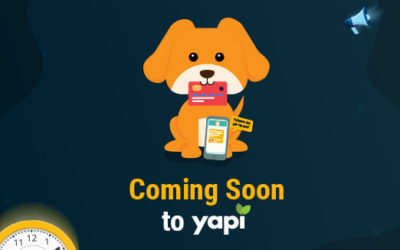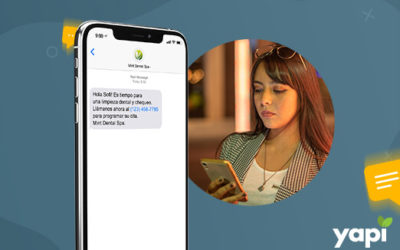When an established patient comes back to your practice, you want to be prepared and eliminate yourself from busy work. Preparing in advance by having all consent forms and treatment plans ready to go will save you time and provide a better patient experience. If you utilize YAPI forms in your practice you can streamline your workflow and eliminate the time-consuming processes that slow you down.
By preparing your consent forms and treatment plans in advance, you can increase your efficiency in your practice while eliminating the tedious task of printing documents. Multiple forms can be linked into document packs and signed at once, giving you a faster, more efficient workflow. When your patient arrives for their next treatment you’ll already be one step ahead by having their forms ready to be presented and signed on the iPad.
We created this video to guide you through two separate processes.
The first process will outline how to assign consent forms to an existing patient from the YAPI Huddle. The second process will outline preparing treatment plans with the YAPI Writer prior to your patient’s arrival. For your convenience, we have written out the steps.
Preparing your Consent Form in Advance
- Click on the Huddle icon
- Select a future appointment date at the bottom right-hand corner
- Click on the desired patient’s name
- Click on “Add Documents”
- Choose “Form” and select the desired form for that patient, then press “ok” (Repeat process to choose additional forms)
- The form(s) you chose will appear as ‘pending documents’ when the patient checks in, and you’ll see a patient alert icon for ‘pending documents’ on the dashboard
- When the patient is checked in, swipe across the avatar on the iPad so the ‘Forms and Documents’ menu appears
- Tap on the section ‘pending documents’ and those assigned forms are ready for the patient to view and sign
Preparing your Treatment Plan in Advance
- Select the ‘YAPI Writer’ when printing the treatment plan in advance from your PMS
- Check “Add to Document Queue”
- Search for the desired patient by either last name or last, first (no spaces!)
- Choose category/name for the document, then click ‘add’
- The treatment plan will be held in the Document Queue until the patient’s arrival
- When the patient arrives, YAPI automatically moves the treatment plan to the patient’s ‘current documents’ section of the iPad app
- On the iPad, swipe across the patient. You can select multiple forms with ‘touch and hold’ gesture, (the form titles will then turn orange)
- Select informed consent form(s) with same gesture
- Tap ‘more’ to finalize the package
- When viewing the treatment plan, use the ‘touch and hold’ gesture to add signature to treatment plan
- Tap ‘more’ to save the signature and proceed to remaining forms