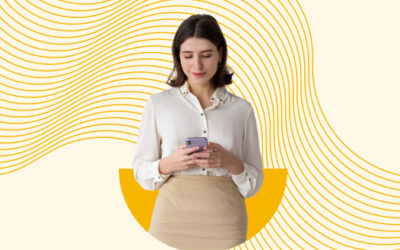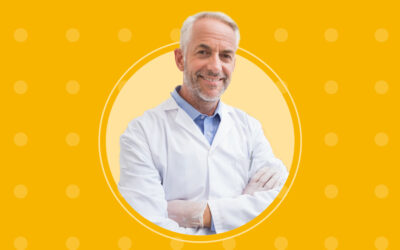An unreliable Wi-Fi connection is frustrating and can disrupt your day. Technology should make things easier for you, not hold you back. Try these easy tricks and fixes to improve your connection.
Determine the speed of your current connection.
Conduct a speed test using an app such as Wifi Analyzer or Wi-Fi SweetSpots to discover your average speed and locate hotspots. You can walk around your office using the app to see where your signal is the strongest and where it is lacking. Oftentimes, slightly adjusting the router will improve your connection.
These tools can also help you find a channel with the least congestion. Be sure to set a complex password (you can use a different one for your guests) so that your neighbors can’t get on your network and crowd your channel.
Raise the router.
Your router should be placed in a central location since it broadcasts equally in all directions. If your router is too low to the ground, it can weaken your signal. Try placing it higher on the wall. Also, keep it away from thick brick or concrete walls, closed doors and highly populated areas where patients frequently stand or sit.
Other electronics such as TVs, light fixtures, and printers can create a barrier. Your IT team might have automatically placed it next to your cable modem to make it convenient for them, but it’s best when your device and router’s antennas are parallel to each other. The antenna should be positioned vertically.
Make sure your router isn’t outdated.
According to Techworld, the latest Wi-Fi standard is 802.11ac or 802.11n. If your router is 802.11b or 802.11g, an upgrade would likely improve your signal. If your router is outdated, your Internet provider should send you a new one. They might even send you a new one for free or charge you only for the cost of shipping.
Look for a modern router with a “dual band” frequency.
This means that instead of sending only one network signal through the common 2.4GHz receiver, it sends two – one via 2.4GHz and one at 5GHz. This gives you more channel options instead of having to “push through the crowd” on the one.
Limit signal for guest access.
Do you allow your patients to use the Wi-Fi? This is a great way to really impress them and provide an exceptional experience as long as it doesn’t slow you down. You can limit your guest access to 20MHz to make sure your own signal stays strong.
Make sure your router isn’t on a default “power saving” mode.
Some routers are automatically set to be in a “power saving” or “eco” mode. This can reduce your bandwidth so adjust this setting if you are having connectivity issues.
Customize default settings.
You are not restricted to the default settings on your router. Take a look at your options and adjust to what works best for you. There might be helpful features you didn’t even know existed.
Extend Your Wi-Fi network.
You can use a Powerline adaptor or extender to increase the coverage of your Wi-Fi network. It’s important to make sure your extender is also located in an area with good signal. You can use your favorite speed analyzer app to ensure its placement is ideal.